Managing system resources with Cgroups and Ansible
Sometimes we need to limit particular resource usage for some process, utility or group of processes in order to prioritize or limit their usage. One way to achieve this in the modern Linux kernel is via Cgroups. They provide kernel feature that limits, accounts for and isolates the resource usage (CPU, memory, disk I/O, network, etc.) of a collection of processes.
Implementation
The following example shows using cgroups to limit the CPU usage and number of CPU cores for specific utility, in this case the html-to-pdf conversion tool wkhtmltopdf. First we install the needed packages:
$ sudo aptitude install cgroup-bin cgmanager-utils
On Ubuntu/Debian the cgroups file system mounts under /sys/fs/cgroups where all available sub systems get created. To find the capabilities and available cgroup subsystems:
$ cat /proc/cgroups
#subsys_name hierarchy num_cgroups enabled
cpuset 3 2 1
cpu 4 2 1
cpuacct 5 1 1
memory 6 1 1
devices 7 1 1
freezer 8 1 1
blkio 9 1 1
perf_event 10 1 1
hugetlb 11 1 1
Now we can set the cgroup and set it’s limits:
$ sudo cgcreate -g cpu,cpuset:/group1
$ sudo cgset -r cpuset.cpus='0,2,4,6' group1
$ sudo cgset -r cpu.shares='512' group1
This will create the group1 under cpu and cpuset subsystems of cgroups. We can check the set values:
$ cat /sys/fs/cgroup/cpuset/group1/cpuset.cpus
0,2,4,6
$ cat /sys/fs/cgroup/cpu/group1/cpu.shares
512
The above created cgroup limits its tasks to only run on cpu cores 0,2,4 and 6 and use max of 50% cpu cycles on those cores. The cpu capacity is represented with shares and each core has 1024 shares in total, which means setting the shares to 512 sets around 50% of the cpu cycles for the tasks. The most important part though is that limitations are not going to be applied UNTIL there is other processes running on the same cores competing for 100% of the cpu usage. Meaning the tasks have in total 100% of cpu available on each core and they can use it all if needed. Also the cpu utilization of 50% is a relative value and doesn’t mean that the tasks are given exactly 50% of cpu on each of the 4 cores but rather an overall utilization for the allocated resources. In case of contention they might get 20% on core 2 but 10% on cores 0,4 and 6 for example which will give it a total of 50%.
Now, if we want to limit a process in terms of cpu utilization we can add it to the group1 we created. We have several options for this:
-
We can add already running process to the group. Example:
# cgclassify -g cpu,cpuset:/group1 $PID -
We can start a process or execute command utility bound to the group. Examples:
# cgexec -g cpu,cpuset:/group1 /usr/local/bin/wkhtmltopdf file.html # cgexec -g cpu,cpuset:/group1 httpd -
We can adjust the default startup parameters of a process so it automatically starts in the group. Example in
/etc/sysconfig/httpdor/etc/default/apache2:... CGROUP_DAEMON="cpu,cpuset:/group1" -
We can use cgrep daemon
cgrepdwhich assigns tasks to particular groups based on the settings of the/etc/cgrules.conffile on run-time. Example:# echo 'tomcat7:wkhtmltopdf cpu,cpuset group1' > /etc/cgrules.conf # cgrulesengd -d -v -f /var/log/cgrulesengd.log & # cat /var/log/cgrulesengd.log CGroup Rules Engine Daemon log started Current time: Thu Jan 15 16:04:20 2015 Opened log file: /var/log/cgrulesengd.log, log facility: 0, log level: 7 Proceeding with PID 28569 Rule: tomcat7:wkhtmltopdf UID: 500 GID: N/A DEST: group1 CONTROLLERS: cpu cpuset Started the CGroup Rules Engine Daemon.
Now to automate all this on start-up I’ve created systemv init script for the cgred daemon for Ubuntu by modifying the one provided in the package for RedHat /etc/init.d/cgred:
#!/bin/bash
#
# Start/Stop the CGroups Rules Engine Daemon
#
# Copyright Red Hat Inc. 2008
#
# Authors: Steve Olivieri <sjo@redhat.com>
# This program is free software; you can redistribute it and/or modify it
# under the terms of version 2.1 of the GNU Lesser General Public License
# as published by the Free Software Foundation.
#
# This program is distributed in the hope that it would be useful, but
# WITHOUT ANY WARRANTY; without even the implied warranty of
# MERCHANTABILITY or FITNESS FOR A PARTICULAR PURPOSE.
#
# cgred CGroups Rules Engine Daemon
# chkconfig: - 14 86
# description: This is a daemon for automatically classifying processes \
# into cgroups based on UID/GID.
#
# processname: cgrulesengd
# pidfile: /var/run/cgred.pid
#
### BEGIN INIT INFO
# Provides: cgrulesengd
# Required-Start: $local_fs $syslog
# Required-Stop: $local_fs $syslog
# Default-Start: 2 3 4 5
# Default-Stop: 0 1 6
# Short-Description: start and stop the cgroups rules engine daemon
# Description: CGroup Rules Engine is a tool for automatically using \
# cgroups to classify processes
### END INIT INFO
prefix=/usr;exec_prefix=${prefix};sbindir=${exec_prefix}/sbin
CGRED_BIN=$sbindir/cgrulesengd
CGRED_CONF=/etc/cgrules.conf
# Sanity checks
[ -x $CGRED_BIN ] || exit 1
# Source function library & LSB routines
#. /etc/init.d/functions
. /lib/init/vars.sh
. /lib/lsb/init-functions
# Read in configuration options.
if [ -f "/etc/default/cgred" ] ; then
. /etc/default/cgred
OPTIONS="$NODAEMON $LOG"
if [ -n "$LOG_FILE" ]; then
OPTIONS="$OPTIONS --logfile=$LOG_FILE"
fi
if [ -n "$SOCKET_USER" ]; then
OPTIONS="$OPTIONS -u $SOCKET_USER"
fi
if [ -n "$SOCKET_GROUP" ]; then
OPTIONS="$OPTIONS -g $SOCKET_GROUP"
fi
else
OPTIONS=""
fi
# For convenience
processname=cgrulesengd
servicename=cgred
lockfile="/var/lock/$servicename"
pidfile=/var/run/cgred.pid
start()
{
echo -n $"Starting CGroup Rules Engine Daemon: "
if [ -f "$lockfile" ]; then
log_failure_msg "$servicename is already running with PID `cat ${pidfile}`"
return 0
fi
if [ ! -s $CGRED_CONF ]; then
log_failure_msg "not configured"
return 6
fi
if ! grep "^cgroup" /proc/mounts &>/dev/null; then
echo
log_failure_msg $"Cannot find cgroups, is cgconfig service running?"
return 1
fi
start-stop-daemon --start -b --pidfile "$pidfile" -x $CGRED_BIN -- $OPTIONS
retval=$?
if [ $retval -ne 0 ]; then
return 7
fi
touch "$lockfile"
if [ $? -ne 0 ]; then
return 1
fi
sleep 2
echo "`pidof $processname`" > $pidfile
return 0
}
stop()
{
echo -n $"Stopping CGroup Rules Engine Daemon..."
if [ ! -f $pidfile ]; then
log_success_msg
return 0
fi
#killproc -p $pidfile -TERM "$processname"
start-stop-daemon --stop --pidfile "$pidfile" --retry=TERM/20/KILL/5
#killall -TERM $processname
retval=$?
echo
if [ $retval -ne 0 ]; then
return 1
fi
rm -f "$lockfile" "$pidfile"
return 0
}
status () {
status_of_proc -p $pidfile $servicename "$processname"
}
RETVAL=0
# See how we are called
case "$1" in
start)
start
RETVAL=$?
;;
stop)
stop
RETVAL=$?
;;
status)
status && exit 0 || exit $?
;;
restart)
stop
start
RETVAL=$?
;;
*)
echo $"Usage: $0 {start|stop|restart}"
RETVAL=2
;;
esac
exit $RETVAL
make it executable and set it for autostart on proper runlevels:
$ sudo chmod +x /etc/init.d/cgred
$ sudo update-rc.d defaults 99 20
Then we can grab thedefault cgred config that comes with the documentation:
$ sudo cp /usr/share/doc/cgroup-bin/examples/cgred.conf /etc/default/cgred
and modify it slightly /etc/default/cgred:
CONFIG_FILE="/etc/cgrules.conf"
LOG_FILE="/var/log/cgrulesengd.log"
NODAEMON=""
#NODAEMON="--nodaemon"
SOCKET_USER=""
#SOCKET_GROUP="cgred"
SOCKET_GROUP=""
#LOG=""
#LOG="--nolog"
LOG="-v"
Then we can use the standard service command to start/stop the daemon:
$ sudo service cgred [start|stop|status|restart]
We also need to parse the rules file and dynamically create our cgroup on start-up. We create the following file for this purpose /etc/cgconfig.conf:
group group1 {
cpuset {
cpuset.memory_spread_slab="0";
cpuset.memory_spread_page="0";
cpuset.memory_migrate="0";
cpuset.sched_relax_domain_level="-1";
cpuset.sched_load_balance="1";
cpuset.mem_hardwall="0";
cpuset.mem_exclusive="0";
cpuset.cpu_exclusive="0";
cpuset.mems="0";
cpuset.cpus="0,2,4,6";
}
}
group group1 {
cpu {
cpu.cfs_period_us="100000";
cpu.cfs_quota_us="-1";
cpu.shares="512";
}
}
and run the parsing command on start-up which we add to rc.local file /etc/rc.local:
...
cgconfigparser -l /etc/cgconfig.conf
exit 0
That’s it, now our cgroup, with cpu and cpuset subsystems attached to it, will get automatically created on start-up and the cgred daemon started to automatically move the wkhtmltopdf processes to the cgroup, but only if there are other processes competing for 100% CPU usage on the same core that the wkhtmltopdf process is also running on.
Automating with Ansible
Now we want this done on each server we have the tool running. The following playbook will do the same as above but in dynamic fashion, finding out the number of CPU’s on the server and adjusting the numbers for the cpu cores and cpu shares in the /etc/cgconfig.conf represented by an Ansible template.
---
#
# Cgroups setup
#
- ec2_facts:
- set_fact:
cpu_cores: |
{%- for core in range((ansible_processor_vcpus/2)|round(0,'ceil')|int) -%}
{{ core }}{% if not loop.last %},{% endif %}
{%- endfor -%}
- name: Update apt
apt: update_cache=yes
when: ansible_os_family == "Debian"
register: result
until: result|success
retries: 10
- name: install cgroups
apt: pkg= state=present
with_items: [ 'cgroup-lite', 'cgroup-bin', 'numactl' ]
- copy: src=cgsnapshot_blacklist.conf dest=/etc/cgsnapshot_blacklist.conf owner=root group=root mode=0644
- name: configure our cpu cgroup
template: src=cgconfig.conf.j2 dest=/etc/cgconfig.conf owner=root group=root mode=0644
- name: cgrules config file
copy: src=cgrules.conf dest=/etc/cgrules.conf owner=root group=root mode=0644
- name: create the cgroup
command: cgconfigparser -l /etc/cgconfig.conf
- name: set cgconfigparser for autostart
lineinfile:
dest=/etc/rc.local
line="cgconfigparser -l /etc/cgconfig.conf"
insertbefore='exit 0'
- name: setup the cgred daemon
copy: src=cgred.init dest=/etc/init.d/cgred owner=root group=root mode=0755
- name: set the cgred defaults config
copy: src=cgred.conf dest=/etc/default/cgred owner=root group=root mode=0644
notify: restart cgred
- name: autostart cgred
command: update-rc.d cgred defaults 99 15
the template cgconfig.conf.j2 looks like:
group group1 {
cpuset {
cpuset.memory_spread_slab="0";
cpuset.memory_spread_page="0";
cpuset.memory_migrate="0";
cpuset.sched_relax_domain_level="-1";
cpuset.sched_load_balance="1";
cpuset.mem_hardwall="0";
cpuset.mem_exclusive="0";
cpuset.cpu_exclusive="0";
cpuset.mems="0";
cpuset.cpus="{{ cpu_cores }}";
}
}
group group1 {
cpu {
cpu.cfs_period_us="100000";
cpu.cfs_quota_us="-1";
cpu.shares="{{ cpu_shares }}";
}
}
The rest of the files are static. We organize all this nicely into a role that we call each time a new server is launched in EC2.

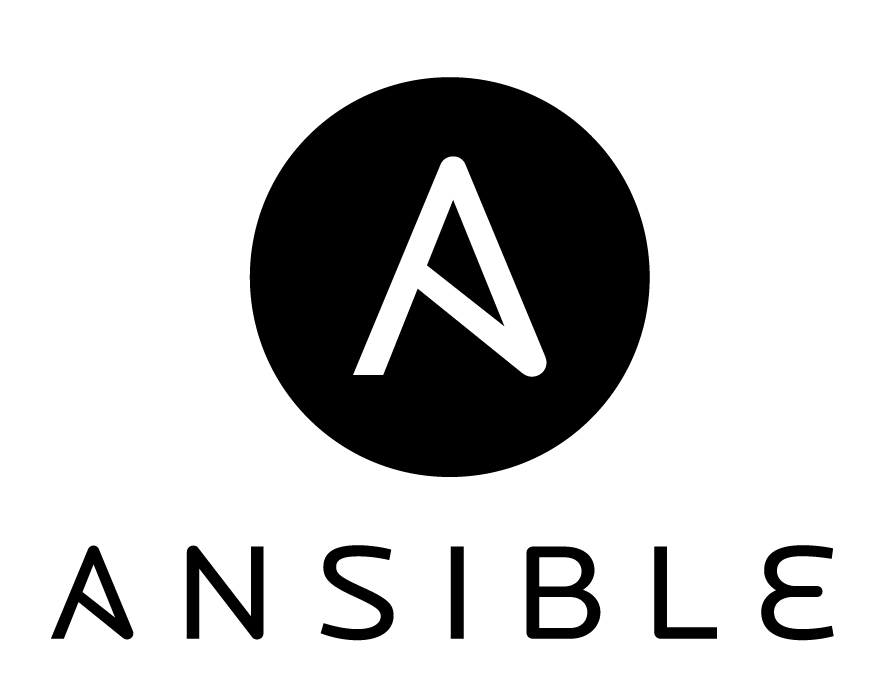

Leave a Comment