Kubernetes shared storage with S3 backend
The storage is definitely the most complex and most important part of the setup, once solved 80% of the job is done IMHO. I have explored couple of possibilities for shared storage in the Kubernetes cluster.
I used an existing S3 bucket MY_S3_BUCKET that already has content inside. An IAM user has been created with full access to the S3 bucket.
Create s3fs image
The first step is creating our s3fs Docker image so we start with its Dockerfile:
########################################################
# The FUSE driver needs elevated privileges, run Docker with --privileged=true
# or with minimum elevation as shown below:
# $ sudo docker run -d --rm --name s3fs --security-opt apparmor:unconfined \
# --cap-add mknod --cap-add sys_admin --device=/dev/fuse \
# -e S3_BUCKET=MY_S3_BUCKET -e S3_REGION=ap-southeast-2 \
# -e MNT_POINT=/data git.encompasshost.com:5001/encompass/images/s3fs:latest
########################################################
FROM ubuntu:14.04
MAINTAINER Igor Cicimov <igorc@encompasscorporation.com>
ENV DUMB_INIT_VER 1.2.0
ENV S3_BUCKET ''
ENV MNT_POINT /data
ENV S3_REGION ''
ENV AWS_KEY ''
ENV AWS_SECRET_KEY ''
RUN DEBIAN_FRONTEND=noninteractive apt-get -y update --fix-missing && \
apt-get install -y automake autotools-dev g++ git libcurl4-gnutls-dev wget \
libfuse-dev libssl-dev libxml2-dev make pkg-config && \
git clone https://github.com/s3fs-fuse/s3fs-fuse.git /tmp/s3fs-fuse && \
cd /tmp/s3fs-fuse && ./autogen.sh && ./configure && make && make install && \
ldconfig && /usr/local/bin/s3fs --version && \
wget -O /tmp/dumb-init_${DUMB_INIT_VER}_amd64.deb https://github.com/Yelp/dumb-init/releases/download/v${DUMB_INIT_VER}/dumb-init_${DUMB_INIT_VER}_amd64.deb && \
dpkg -i /tmp/dumb-init_*.deb
RUN echo "${AWS_KEY}:${AWS_SECRET_KEY}" > /etc/passwd-s3fs && \
cmod 0400 /etc/passwd-s3fs
RUN mkdir -p "$MNT_POINT"
RUN DEBIAN_FRONTEND=noninteractive apt-get purge -y wget automake autotools-dev g++ git make && \
apt-get -y autoremove --purge && apt-get clean && \
rm -rf /var/lib/apt/lists/* /tmp/* /var/tmp/*
# Runs "/usr/bin/dumb-init -- CMD_COMMAND_HERE"
#ENTRYPOINT ["/usr/bin/dumb-init", "--"]
CMD exec /usr/local/bin/s3fs $S3_BUCKET $MNT_POINT -f -o endpoint=${S3_REGION},allow_other,use_cache=/tmp,max_stat_cache_size=1000,stat_cache_expire=900,retries=5,connect_timeout=10
We build and push the image to our private GitLab repository:
user@server:~$ sudo docker build --rm -t git.encompasshost.com:5001/encompass/images/s3fs:latest .
user@server:~$ sudo docker push git.encompasshost.com:5001/encompass/images/s3fs:latest
Create Kubernetes Deployment
Create YAML file s3fs-pod.yml for the S3 Pod that will launch from our s3fs image we created above:
apiVersion: extensions/v1beta1
kind: Deployment
metadata:
name: s3fs
selfLink: /apis/extensions/v1beta1/namespaces/deployments/s3fs
labels:
app: s3fs
spec:
replicas: 1
revisionHistoryLimit: 3
selector:
matchLabels:
app: s3fs
strategy:
type: RollingUpdate
rollingUpdate:
maxSurge: 1
maxUnavailable: 0
template:
metadata:
creationTimestamp: null
labels:
app: s3fs
tier: storage
spec:
containers:
- name: s3fs
image: git.encompasshost.com:5001/encompass/images/s3fs:latest
imagePullPolicy: Always
securityContext:
privileged: true
# capabilities:
# add:
# - SYS_ADMIN
# - MKNOD
resources:
limits:
cpu: 300m
memory: 256Mi
requests:
cpu: 100m
memory: 128Mi
env:
- name: DUMB_INIT_VER
value: 1.2.0
- name: S3_BUCKET
value: MY_S3_BUCKET
- name: S3_REGION
value: ap-southeast-2
- name: MNT_POINT
value: /data
- name: AWS_KEY
valueFrom:
secretKeyRef:
name: s3fs-secret
key: aws-key
- name: AWS_SECRET_KEY
valueFrom:
secretKeyRef:
name: s3fs-secret
key: aws-secret-key
volumeMounts:
- name: devfuse
mountPath: /dev/fuse
dnsPolicy: ClusterFirst
imagePullSecrets:
- name: encompass-gitlab-registry
restartPolicy: Always
securityContext: {}
terminationGracePeriodSeconds: 30
volumes:
- name: devfuse
hostPath:
path: /dev/fuse
The credentials for our private GitLab repository are placed in a Secret encompass-gitlab-registry. Next is the Secret for the AWS API credentials of the user that has full access to our S3 bucket:
apiVersion: v1
kind: Secret
metadata:
name: s3fs-secret
namespace: default
type: Opaque
data:
# base64 encoded keys
# echo -n "AWS_KEY|AWS_SECRET_KEY" | base64
aws-key: AWS_KEY_BASE64
aws-secret-key: AWS_SECRET_KEY_BASE64
Create the Pod and check the status:
igorc@z30:~$ kubectl create -f s3fs-pod.yml
deployment "s3fs" created
igorc@z30:~$ kubectl get pods -l app=s3fs -n default -o wide
NAME READY STATUS RESTARTS AGE IP NODE
s3fs-793318855-5m0rn 1/1 Running 0 7s 100.76.88.70 ip-10-99-7-170.eu-west-1.compute.internal
Now if we access the Pod and check the mount point /data inside:
igorc@z30:~$ kubectl exec -it s3fs-793318855-5m0rn -- /bin/bash
root@s3fs-793318855-5m0rn:/# cat /proc/mounts | grep s3fs
s3fs /data fuse.s3fs rw,nosuid,nodev,relatime,user_id=0,group_id=0,allow_other 0 0
root@s3fs-793318855-5m0rn:/# ls -latr /data/
total 6
drwxrwxrwx 1 root root 0 Jan 1 1970 .
drwxr-xr-x 1 106 112 0 Aug 24 2014 documents
drwx------ 1 106 112 0 Aug 25 2014 pdf
drwxr-xr-x 1 106 112 0 Oct 2 2014 bin
drwxr-xr-x 1 root root 4096 May 12 02:07 ..
root@s3fs-793318855-5m0rn:/# ls -latr /data/pdf/
total 2662
drwxrwxrwx 1 root root 0 Jan 1 1970 ..
drwx------ 1 106 112 0 Aug 25 2014 .
-rw-r----- 1 root root 69 May 11 06:51 att2326657820473197074.tmp
-rw-r----- 1 root root 24239 May 11 06:51 att2142735961680455285.tmp
-rw-r----- 1 root root 6312 May 11 06:51 att210752314411941643.tmp
[...]
root@s3fs-793318855-5m0rn:/# ls -latr /data/documents/
total 200
drwxrwxrwx 1 root root 0 Jan 1 1970 ..
drwxr-xr-x 1 106 112 0 May 19 2014 2014-05-19
drwxr-xr-x 1 106 112 0 May 20 2014 2014-05-20
drwxr-xr-x 1 106 112 0 May 21 2014 2014-05-21
drwxr-xr-x 1 106 112 0 May 22 2014 2014-05-22
[...]
drwxr-xr-x 1 106 112 0 Jul 15 2016 2016-07-15
drwxr-xr-x 1 106 112 0 Jul 18 2016 2016-07-18
drwxr-xr-x 1 106 112 0 Jul 19 2016 2016-07-19
drwxr-xr-x 1 106 112 0 Jul 25 2016 2016-07-25
we can see the content of the S3 bucket.
Using the S3 bucket as shared volume
We can see the share working. We can use this container as a sidecar in the Pods for services that need shared storage. Another approach is to make the volume share available on the k8s nodes them self, and thus any Pod running on them, via the s3fs pods.
Docker engine 1.10 added a new feature which allows containers to share the host mount namespace. This feature makes it possible to mount a s3fs container file system to a host file system through a shared mount, providing a persistent network storage with S3 backend. Shared mount on the k8s nodes:
root@ip-10-99-7-170:~# mkdir /mnt/data-s3fs
root@ip-10-99-7-170:~# mount --bind /mnt/data-s3fs /mnt/data-s3fs
root@ip-10-99-7-170:~# mount --make-shared /mnt/data-s3fs
root@ip-10-99-7-170:~# findmnt -o TARGET,PROPAGATION /mnt/data-s3fs
TARGET PROPAGATION
/mnt/data-s3fs shared
Now we need to make a slight change to our Deployment so we mount the host shared directory into /data on the container:
[...]
volumeMounts:
- name: devfuse
mountPath: /dev/fuse
- name: mntdatas3fs
mountPath: /data:shared
volumes:
- name: devfuse
hostPath:
path: /dev/fuse
- name: mntdatas3fs
hostPath:
path: /mnt/data-s3fs
[...]
and re-apply the YAML file. The key part is mountPath: /data:shared which enables the volume to be mounted as shared inside the pod. When the container starts it will mount the S3 bucket onto /data and consequently the data will be available under /mnt/data-s3fs on the host and thus to any other container/pod running on it (and has /mnt/data-s3fs mounted too).
To test lets login to the s3fs pod and create new directory in the share:
root@s3fs-793318855-5m0rn:/# ls -l /data
total 2
drwxr-xr-x 1 106 112 0 Oct 2 2014 bin
drwxr-xr-x 1 106 112 0 Aug 24 2014 documents
drwx------ 1 106 112 0 Aug 25 2014 pdf
root@s3fs-793318855-5m0rn:/# mkdir /data/test
root@s3fs-793318855-5m0rn:/# ls -ltr /data
total 2
drwxr-xr-x 1 106 112 0 Oct 2 2014 bin
drwxr-xr-x 1 106 112 0 Aug 24 2014 documents
drwx------ 1 106 112 0 Aug 25 2014 pdf
drwxr-xr-x 1 root root 0 Apr 15 12:37 test
and then lets check the share on the k8s node this pod is running on:
root@ip-10-99-7-170:~# ls -ltr /mnt/data-s3fs/
total 2
drwxr-xr-x 1 sshd 112 0 Aug 24 2014 documents
drwx------ 1 sshd 112 0 Aug 25 2014 pdf
drwxr-xr-x 1 sshd 112 0 Oct 2 2014 bin
drwxr-xr-x 1 root root 0 Apr 15 12:37 test
and we can see the new directory here too.
We can convert the Deployment into DaemonSet and have this running on every node in our cluster and automatically mounting the S3 bucket providing cluster-wise shared storage for our Pods and Services.
This article is Part 4 in a 6-Part Series Kubernetes Cluster in AWS.
- Part 1 - Kubernetes Cluster in AWS with Kops
- Part 2 - Kubernetes Applications and Services
- Part 3 - Kubernetes Cluster External Services
- Part 4 - This Article
- Part 5 - Kubernetes shared block storage with external GlusterFS backend
- Part 6 - Kubernetes - Exposing External Services to Pods via Consul

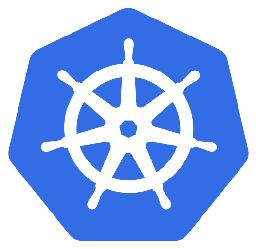

Leave a Comment